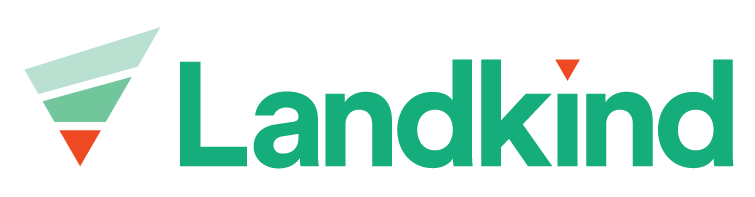NZ Apples and Pears
Welcome to the help notes for member of the NZ Apples and Pears organisation.
This guide will help you set up your account, access your properties, map your blocks and print your maps.
Workflow help notes:
📘 Instructions
The first step is to set a password for your account. The instructions to do this are in the invite email and here: Sign in to Landkind - If you have not received an invitation email, check your junk/spam folder. If you haven’t been invited yet, get in touch with NZ Apples and Pears or email help@landkind.com
Login to Landkind through app.landkind.com. Your email address is your username.
Once logged in, you should now be able to search and access properties through the left hand panel. Read more on how to get started here: Getting started for new users
If you don’t have access to any properties, check that you have logged in using the email address that has access to the NZAPI Registration System. For any issues, contact NZAPI or help@landkind.com
Once you have selected a property, you can select a workflow from the list. How to notes on each of these workflows are located here:
Property editor: Property Editor
Production Sites: NZAPI - Production Sites
Growers must ensure each production site is a minimum of 1 hectare. The roads, access ways, etc. areas within the defined boundaries of a production site must be included in the total number of hectares within the production site. The area of a production site in Landkind is automatically calculated using the shape of the drawn feature.
Blocks: NZAPI - Blocks
Trap Locations: NZAPI - Trap Locations
Codling Moth (CM) Traps must be placed at a minimum density of 1 trap per hectare within the registered production site. Where a part hectare is included, the trap number is rounded to the nearest half hectare (i.e. x.00 to x.49 ha is rounded down (no additional trap is required) and x.50 to x.99 ha is rounded up (an additional trap is required))
Property Features: Property Features
Printing: Printing (Create PDF Maps)
Once a map is printed, it should be uploaded to the NZAPI database. Maps need to be loaded onto the appropriate RPIN by either a registered user or NZAPI. They can be added as PDF or JPEG – if they are uploaded as a JPEG they will be included in the RPIN report.