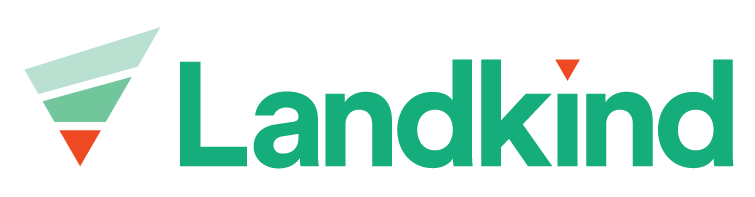NZAPI - Trap Locations
This video shows the basics of adding, editing and removing Trap Locations in Landkind. Scroll down further for step-by-step instructions. For further assistance, please contact us at help@landkind.com
Add a Trap Location
Select the Trap Location workflow from the sidebar.
Click Add trap location.
Set the location of the trap by clicking on map.
Click Add details to save.
Enter the Trap ID, Category and any other information.
Select Save trap location to save the feature or Back to cancel.
Edit a Trap Location
Click on the name of the trap location you’d like to edit.
Once opened, click on the ellipsis (three dots).
Click Edit.
You can now either:
Adjust the trap location on the map. Click Reset geometry changes to revert to the previous saved location.
Edit the Trap ID, Category and any other information.
Select Save to adopt the changes or Cancel to cancel.
Remove a Trap Location
Click on the name of the trap location you’d like to remove.
Once opened, click on the ellipsis (three dots).
Click Archive.
Confirm this in the modal by clicking Archive trap location.