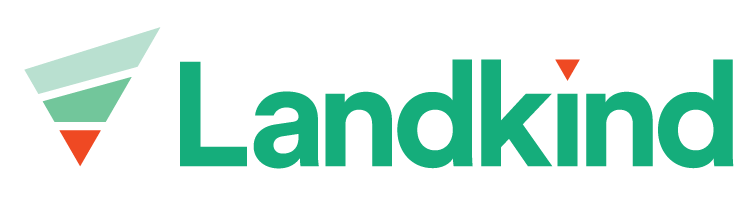Review Maturity Area for Approval (Property Group)
Maturity Areas enter into different states depending on the point at which they are in the process. To be exported, Maturity Areas need to be in an approved state. Below is a summary of the Maturity Area states. Maturity areas can only be created at an individual property level.
Draft
When first created on an individual property, a user has the option of saving the Maturity Area as a draft to return to later in order to add additional details. Maturity Areas that are rolled over from the previous season are first created as a draft so that they can be updated with specific season information.
Awaiting Approval
Users may not have permission to create a Maturity Area outright, rather they submit the created Maturity Area for review and approval by a designated approver. Maturity Areas awaiting approval can either be reviewed and approved within an individual property or as part of a property group summary.
Approved
When a Maturity Area has been submitted and confirm by a designated approver, it enters approved state. This enables the Maturity Area to be exported at individual property level or in bulk as part of property group.
Rejected
If a submitted Maturity Area is not confirmed by a designated approver, it can be rejected and sent back to the user for updating.
Review Maturity Areas for Approval
Select the Property Group from the sidebar
Select Maturity area summary
Filter results to the correct state or Search for the relevant Property
Select Maturity Area to review
Choose to either
Edit Maturity Area (three dots in top right corner)
Approve Maturity Area (blue button at bottom)
Reject Maturity Area (three dots in top right corner)
If you want an edited Maturity Area that was in a Draft or Awaiting Approval state to be Approved after edit, then you will need to update the state dropdown to Approved before you Save the changes.