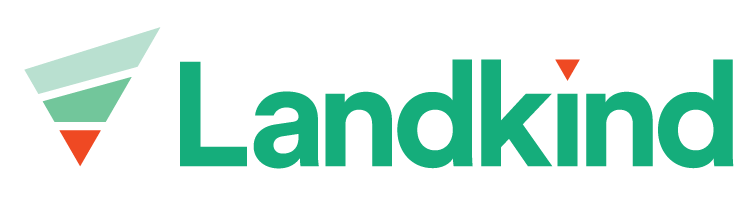Create Maturity Area
Maturity Areas (MA) can be created in Landkind and then exported for registration in Zespri’s Maturity Clearance System (MCS). As with the MCS, areas that are outside of Zespri’s rules will be automatically marked for dispensation so this can be requested via the system on upload for registration. Maturity Areas can only be managed from within an individual property, learn how to navigate to a property here.
Create Maturity Area
Zespri’s rules for Maturity areas are as follows:
Same Variety, Grow Method and Covered Status
4 hectares (ha) max
1st year producing block can only be combined with an existing producing block if the 1st year block is <10% of the total area of the MA
If a Maturity Area is created that is >4ha or has >10% 1st year producing combined with existing producing, dispensation needs to be requested. Landkind will highlight this for you and mark in the dispensation column to ensure the request is sent when the Maturity Areas are uploaded for registration in the MCS.
Select the Maturity Areas workflow from the sidebar
Select Add maturity area (button at bottom of list)
The blocks available for selection (those that do not yet have a Maturity Area created) will display in purple on the map, select those that you wish to combine
Landkind will prompt you if you try to select blocks that do not meet Zespri’s business rules or if the combination of blocks requires dispensation
Select Add maturity area
Enter the Maturity Area details
Click Submit/Save maturity area to adopt the changes or Back to cancel
Depending on your user permissions, the maturity area will either save automatically to an approved state or be submitted for reviewby your designated approver