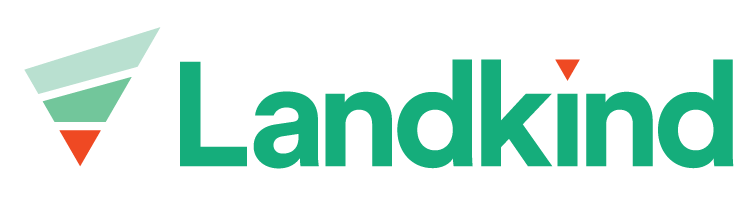Split Maturity Area
If you wish to take one Maturity Area and split it into two (e.g. if you want to create a Maturity Area with part of a block) then you can use the Split function to achieve this.
Maturity Areas can only be managed from within an individual property, learn how to navigate to a property here.
Split Maturity Area
Zespri’s rules for Maturity areas are as follows:
Same Variety, Grow Method and Covered Status
4 hectares (ha) max
1st year producing block can only be combined with an existing producing block if the 1st year block is <10% of the total area of the MA
If a Maturity Area is created that is >4ha or has >10% 1st year producing combined with existing producing, dispensation needs to be requested. Landkind will highlight this for you and mark in the dispensation column to ensure the request is sent when the Maturity Areas are uploaded for registration in the MCS.
Select the Maturity Areas workflow from the sidebar
Select the Maturity Area that you want to split
Select the context menu (three dots in right hand corner)
Select Split Maturity Area
Draw a box around the area to split and click on the original point to end drawing. The new areas and new boundary lengths will be displayed atop each new (draft) Maturity Area.
To reset the drawn area click Reset split
Once you are happy with the displayed split, click Confirm split to adopt the changes or you can select Cancel split to go back
Update the Maturity Area details as required by clicking on the individual Maturity Areas created from the split
You can update the block name in the Block Names field within the Maturity Area details to reflect the split so that this will export correctly for registration e.g. 1_r1-18 (part of block 1). This will (correctly) not change the name of the underlying block used in part to create the Maturity Area.
Before you register part block Maturity Areas in the MCS, you will need to ensure the part blocks have been manually created. The MCS export from Landkind will fail if the blocks do not exist.