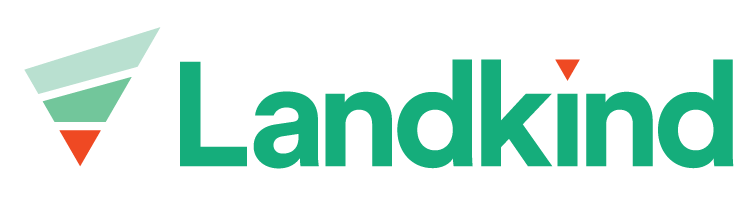Merge Crops/Blocks
Blocks that are made up of crops with the same attributes are sometimes combined for easier management. when this happens, the Orchard map needs to be updated. Blocks can only be merged from within an individual property, learn how to navigate to a property here.
Merge a crop/block
Select the Crops/Blocks workflow from the sidebar
Select the block you want to become larger/retain. The attributes (name, variety, structure, producing status, graft year etc.) from the block that you select will be applied to the merged block.
Select the ellipsis (three dots at top right of side bar when in an individual block)
Select Merge crop
Select the block to merge into the selected block. Selected blocks are coloured blue. Once selected, the blocks will turn green and the merged area will be displayed.
Once all blocks to be merged are selected, click Confirm merge to adopt the changes, Reset selection to change the blocks or Cancel merge to go back
If you cannot see the Merge crop option, you do not have permissions to merge and should talk to your administrator.