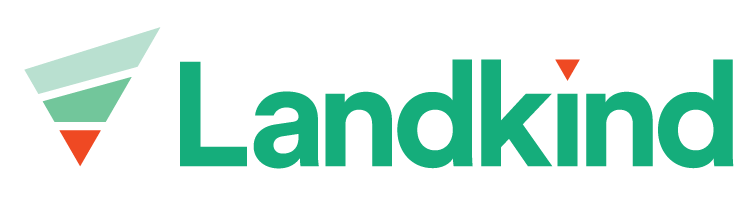Add Crops/Blocks
When a new crop is planted, the property map needs to be updated. Blocks can only be added from within an individual property, learn how to navigate to a property here.
Add a crop/block
Select the Crops/Blocks workflow from the sidebar
Select Add Crop (button at bottom of blocks list)
Draw a box around the block you want to draw and click on the original point to end drawing. The new area of the block will be displayed.
To adjust the drawn area, click on the area that was drawn. You can move the vertices (points) to adjust the block. The new area will be displayed with each adjustment.
Select Add details
Enter the block details
Click Save crop to adopt the changes or Back to cancel
If you cannot see the Add Crop button, you do not have permissions to add a block and should talk to your administrator.