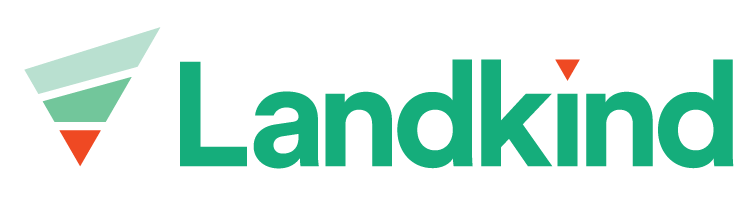Counts Summary Workflow
Counts are used to estimate potential crop volume throughout the season. These counts can either be associated with a monitor bay or directly with a block. Once counts have been entered, they can be viewed using the Count Summary Workflow.
Before you start, make sure you’ve downloaded the mobile app so that you can sign in to your organisation and access your property.
If you have access to multiple organisations, you must ensure that you have selected the correct organisation. You can learn how to access and switch between organisations here.
View Count Summary (by Block)
Before you can view the summary, you need to have added all the counts. Only blocks with counts will display in the summary view.
Select the Count Summary Workflow (named depending on the count type, e.g. Flower Count Summary)
Select the block from the list (Blocks are labelled with name, variety and area e.g. 2 GA 8.15)
You can now view the summarised count data for that block and a list of the individual counts
Selecting the count will allow you to view all the details of the count
You can view and export a summary on the desktop.
Change Property
To switch between properties:
Select the Hamburger icon (three horizontal lines) in the top right of the screen
Hit Select Property
Enter the property name in the search bar
Select Search and repeat the steps to download the property