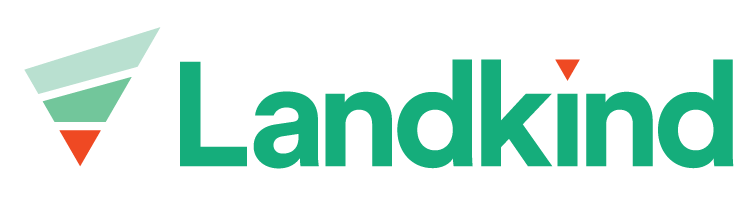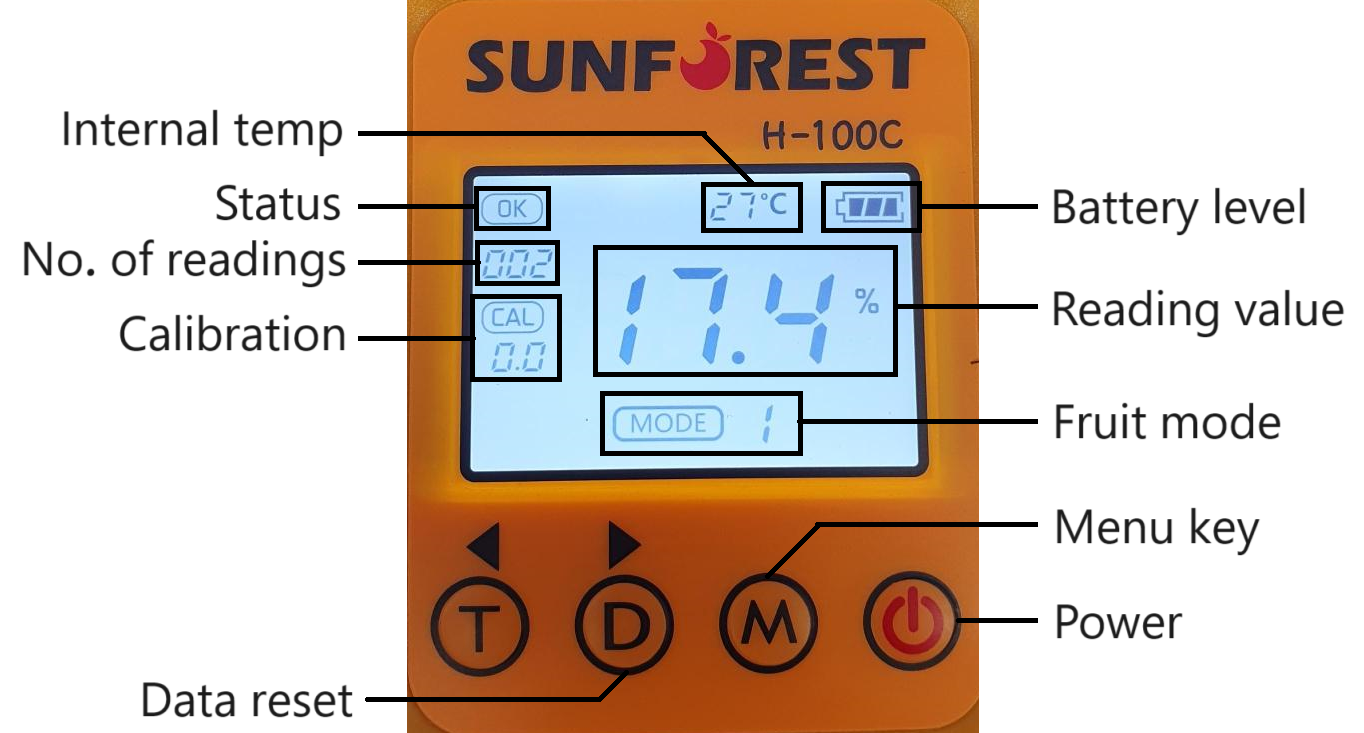Getting started with your Sunforest
Turning on the gun
Press the power button to turn the device on. The device will count down from 5 as part of the initialisation.
Ensure that the cap is fitted while the device is initialising. The device will display an error code (2 - 3) if the cap is not fitted correctly.
Changing to the correct model
Your H-100 device may come with more than one fruit mode available. Changing the mode on your device allows you to accurately perform readings on different fruit types.
To change the mode:
Press and hold the ‘M' until the device beeps and ‘MODE’ begins to flash
Press the arrow buttons (< >) to select the desired mode
Press and hold the ‘M' until the device beeps
The device will then turn off
When you turn the device back on it will be set to the desired mode
Connecting to the app
To connect the device to the Landkind mobile app:
Ensure that your phone has Bluetooth turned on
Open the Landkind app and navigate to the property on which you will be scanning fruit
Select the Sunforest workflow on the screen and turn on the Sunforest device
When the Sunforest device is turned on, the Bluetooth in the device will automatically enable
The mobile app will now search for the Sunforest device. Connecting can take up to 15 seconds.
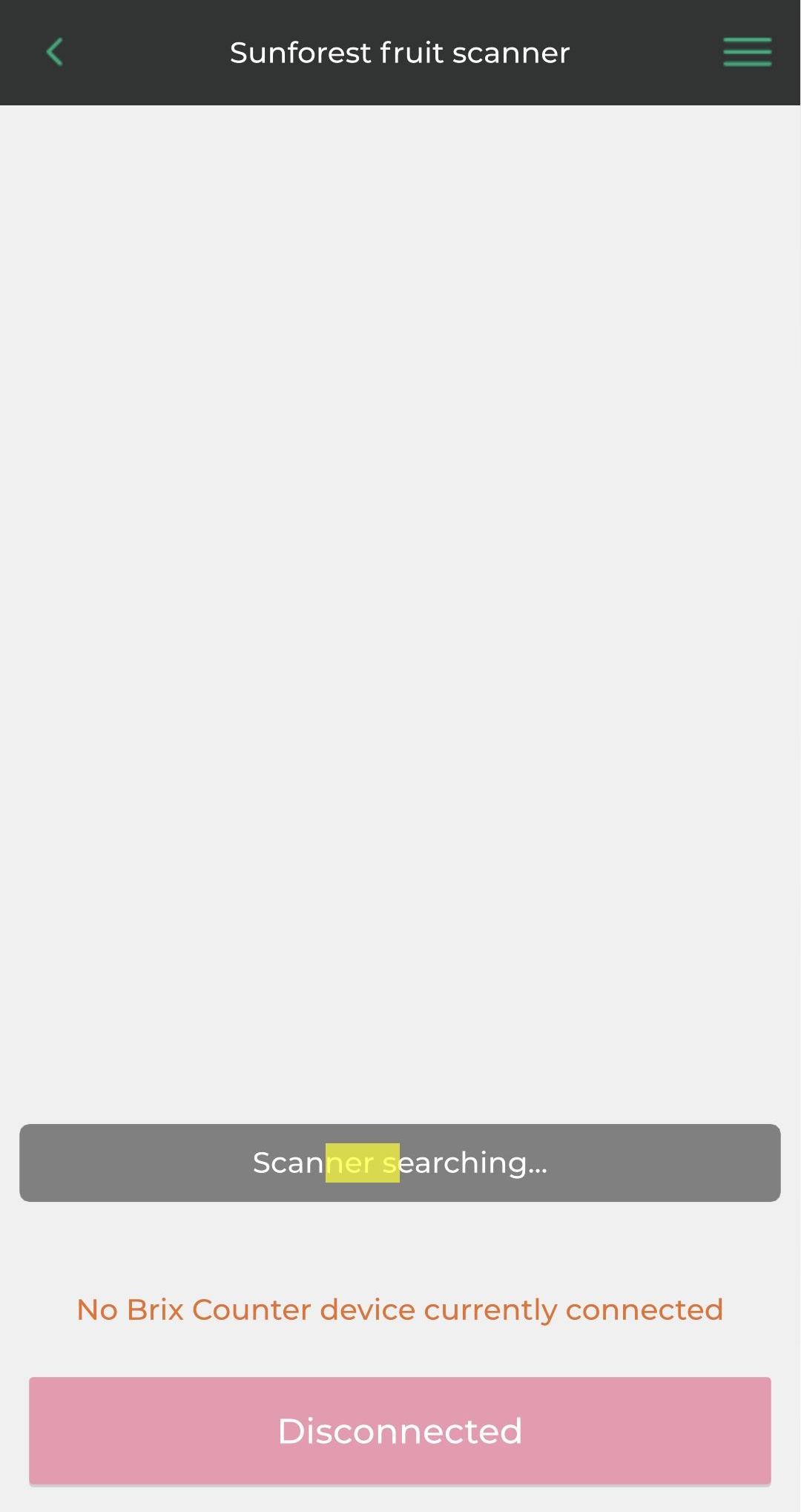
When the app has paired with the device, the bottom button will turn green
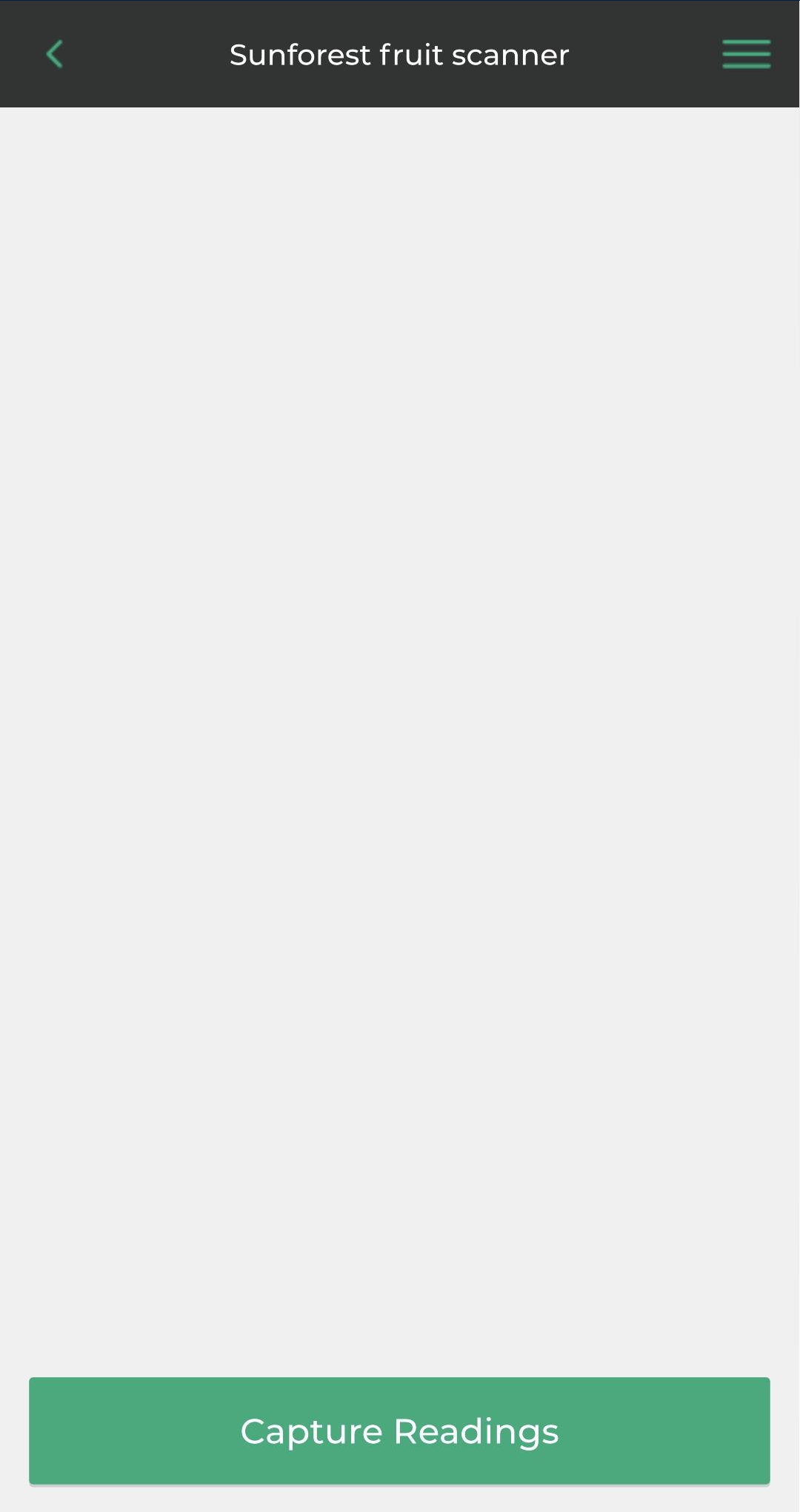
You can now capture readings through the app
Measuring fruit
To capture readings with the device:
Ensure the device is turned on and set to the correct mode
Place a fruit over the sensor section so that it makes close contact with the rubber molding.
Press the trigger of the device. The measuring process takes two seconds with two beep sounds.
Ensure the fruit remains still and in close contact with the sensor throughout the reading
The results will be displayed on both the device screen and in the mobile app.

Syncing your results
Once you have captured your readings, you can sync them to the web application by clicking the ‘Upload data’ button. Syncing your readings should only take a few seconds.
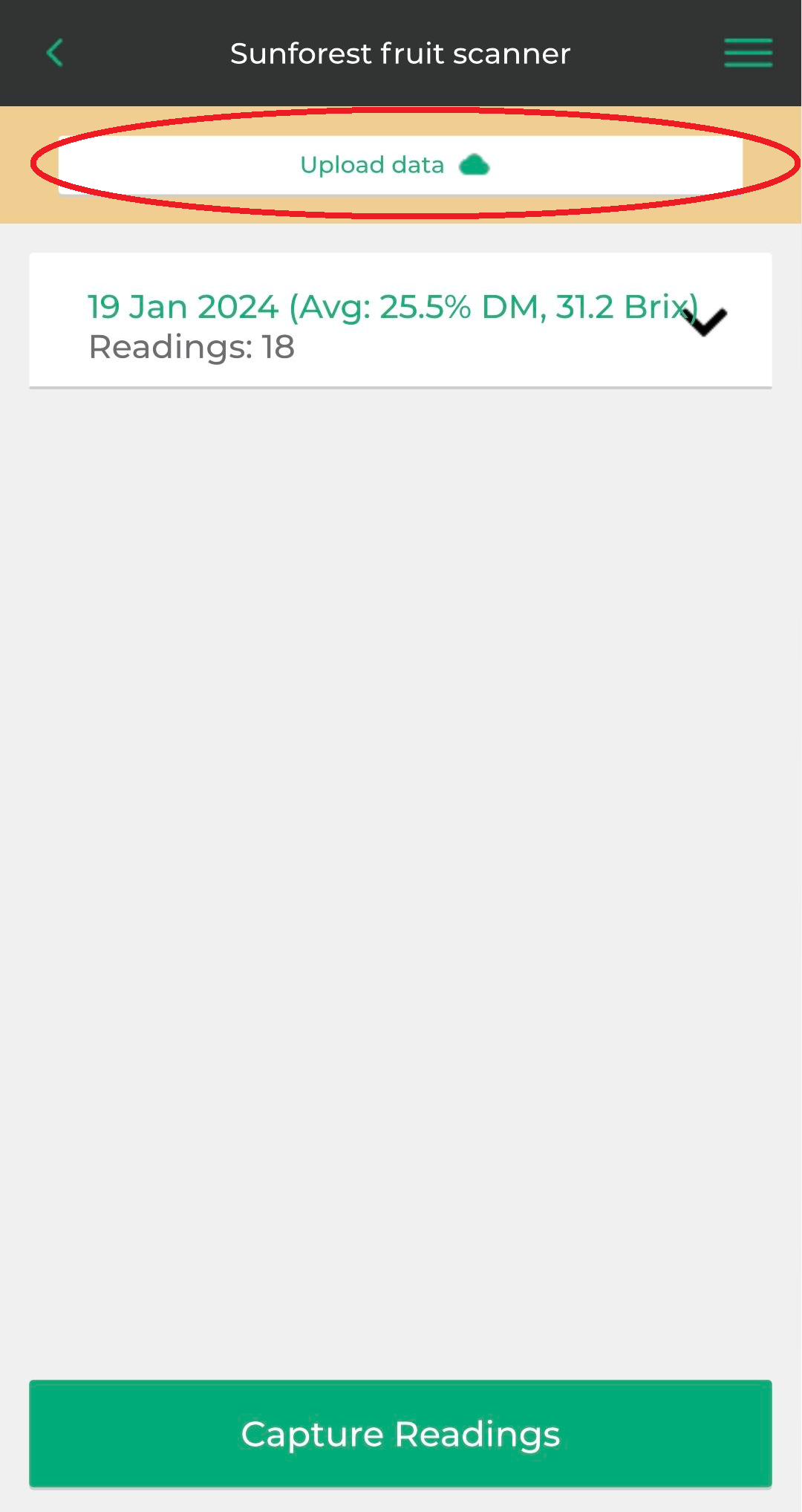
Once your readings have been synced, you can view them in the web application. Find out more about that here.