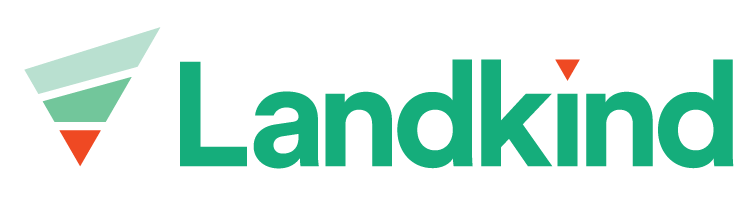Paddocks
Through the paddocks editor, you can edit the paddock’s attributes and their boundary.
Navigation
When you navigate to the paddocks workflow, a detailed spatial view of the paddocks on the property will display including a list of the paddocks in the sidebar.
From here you can click in to view individual paddocks attributes.
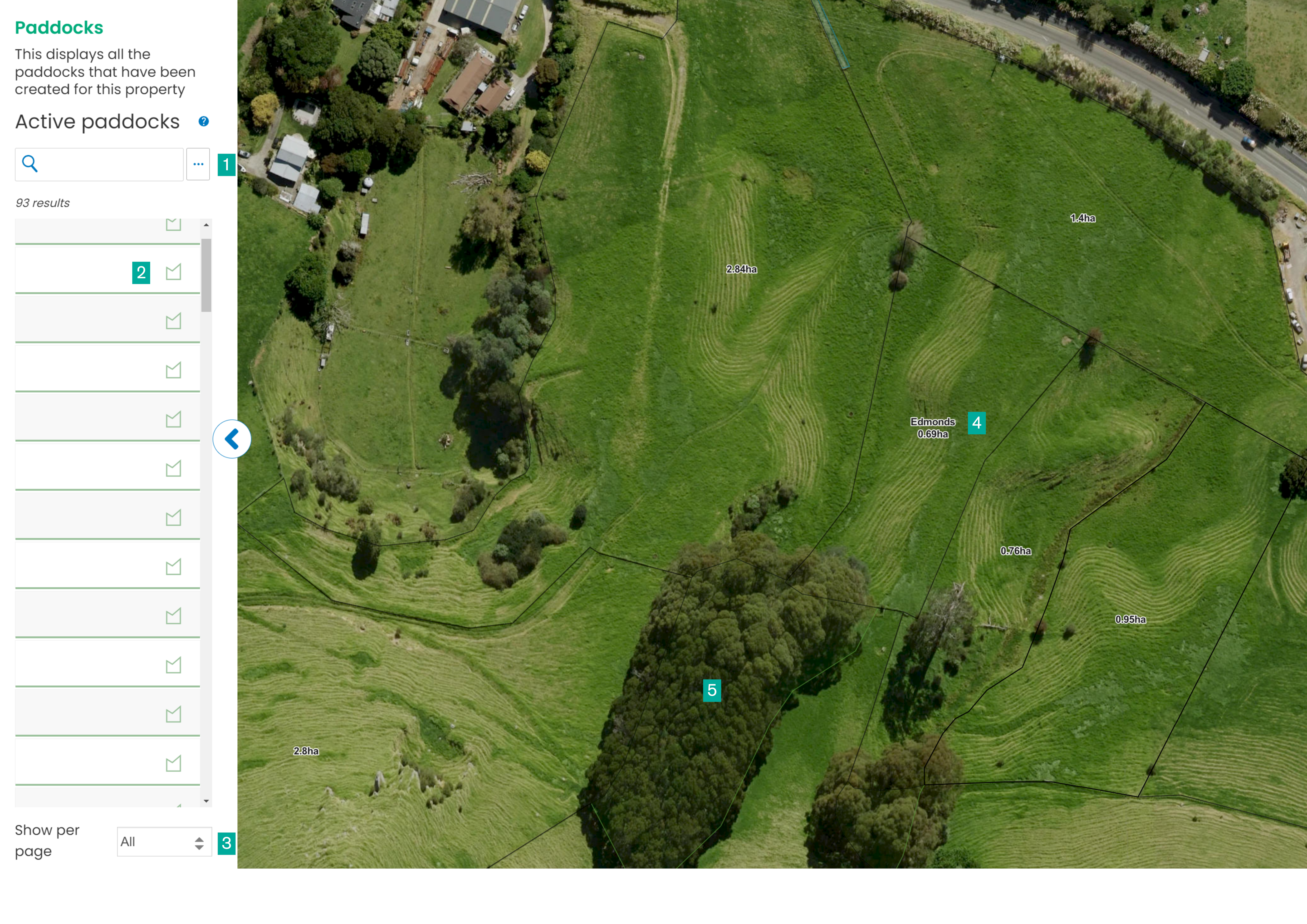
The paddocks workflow
Search bar: Here you can search for a paddock.
Paddock list: This this the list of paddocks on the map. You can click on a paddock to view more information on it.
Pagination limit: Change this drop-down to view fewer or more features on the map.
Paddock: This is a paddock, click on it to view more info.
Bush block: This is a bush block, click on it to view more info.
Paddock Attributes
These are the fields on a feature that contain important information used to identify the feature.
Examples of attributes include:
Title (label for map)
Category (determines the visual display for the paddock)
Total Area
Adding Paddocks
Currently, you are unable to create new paddocks from scratch, but instead you can split and merge existing blocks. This is so that there aren’t gaps between polygons. If you have a new area for your farm that needs to be added then please get in contact with us and we can add it in.
Editing Attributes
Select the paddock to edit
Select the ellipsis (three dots at top right of side bar when in an individual block)
Select Edit
Update Information
Click Save or Cancel to go back
Splitting Paddocks
Select the paddock to edit
Select the ellipsis (three dots at top right of side bar when in an individual block)
Select Split Paddock
Create a polygon of the paddock you want to be split from the original paddock
Click Confirm split or Cancel split to go back
Merging
Select the paddock you want to have other paddocks added to it.
Select the ellipsis (three dots at top right of side bar when in an individual block)
Select Merge paddock
Select one or more other paddocks
Click Confirm merge or Cancel merge to go back