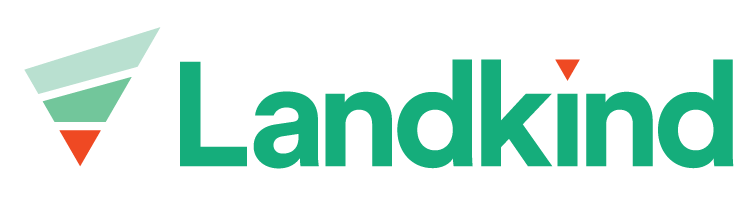Plants
The Plants workflow allows you to capture, view, and update the location and attributes of plants that need attention on your orchard such as dead, young or diseased vines.
Navigating the Plants workflow:
Open the side menu and select "Plants" from the list of available workflows
From here you can click in to view individual feature attributes.
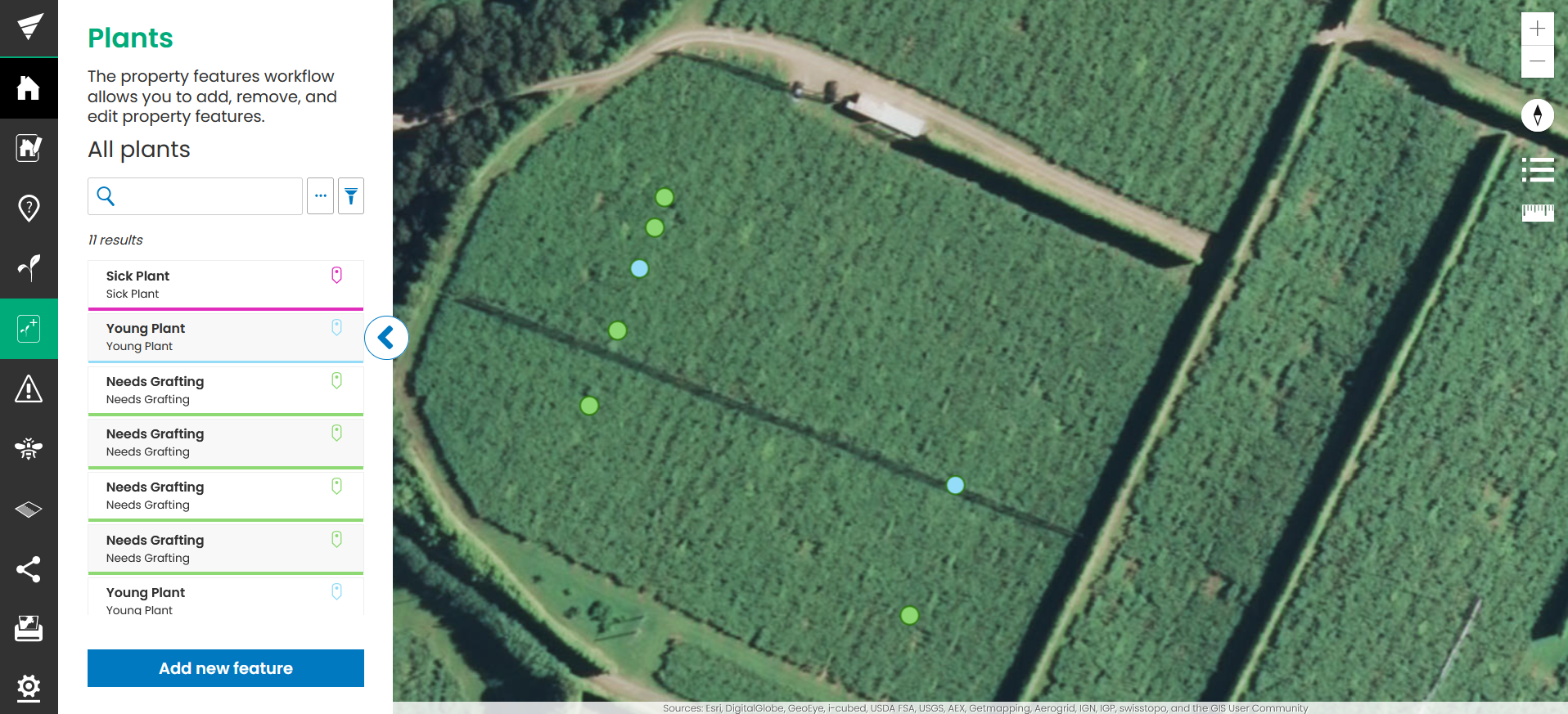
You will also have access to a number of tools:
Search bar and Filter: Here you can search for a feature or add a filter to remove specific categories.
Feature list: This this the list of features on the map. It is currently displaying 11 plant features. You can click on a feature to view more information on it.
Add feature: Click this button to add a new plant feature to the map.
Add a New Plant:
Click on the "Add new feature" button located at the bottom of the feature list.
The ‘Add feature’ sidebar will appear. Follow the instructions to add a new feature:
Select a feature type
Click the map to add the feature at that location
Click ‘Add details’ to save. Or:
Click ‘Reset sketch’ to remove the point
Click ‘Add another item’ to add another point
Click ‘Cancel’ to go back
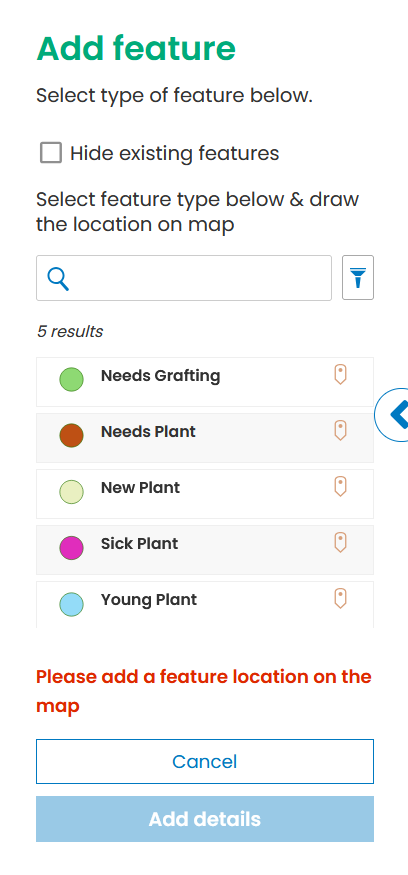
Attach a photo or other document
Click ‘Save feature’
Edit Existing Plant
Click on the plant in the feature list.
Click on the three dots in the top right of the details pane to access the context menu:
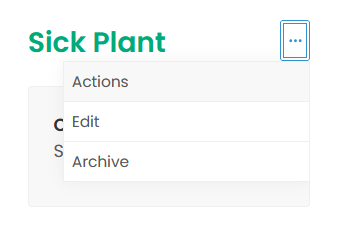
Click ‘Edit’
Add attachments or change the type of feature. You can also move the location of the feature by dragging the point on the map.
Click ‘Save’ save your changes and return to the feature list.