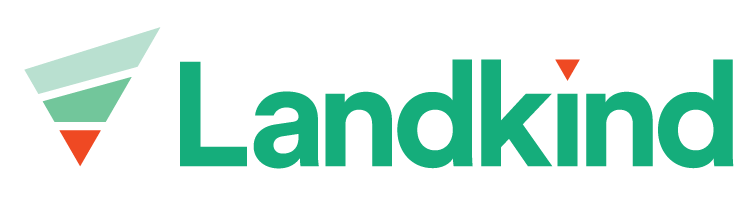Capture Task
The Capture Task Workflow is designed to quickly capture locations that need attention while in the field such as broken structures. These are point features and are centered on the users location.
Before you start, make sure you’ve downloaded the mobile app so that you can sign in to your organisation and access your property.
.jpg?inst-v=21c8b612-c124-484d-94fa-64fab816c80b)
Capture Task
Select the Capture Task Workflow
Select Add new feature at crosshair to select the location of the task
Select the type of task from the list
Enter any additional details and attach any images
Select Save Feature
Select Sync to upload the features listed, or Capture Task to capture another point
You can capture multiple features before hitting Sync
.jpg?inst-v=21c8b612-c124-484d-94fa-64fab816c80b)
Change Property
To switch between properties:
Select the Hamburger icon (three horizontal lines) in the top right of the screen
Hit Select Property
Enter the property name in the search bar
Select Search and repeat the steps to download the property