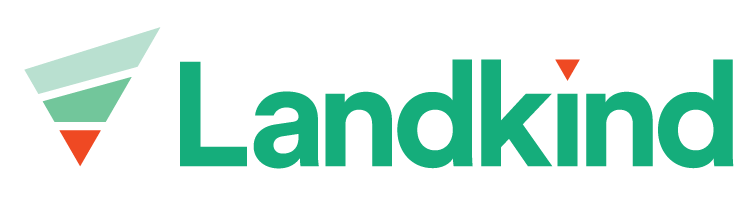Getting started for new users
If you’ve recently joined Landkind, this guide will help you get started.
Before you dive in, make sure that you are able to sign in.
Navigate to an orchard
In Landkind, you can manage multiple elements of a property individually. To select an orchard:
Hover on the house icon at the top of the side bar
Click the arrow to show the search bar
Enter the property name
Click on the title to navigate to the property
Repeat to switch between properties
You can also click on the property if you see it displayed either on the map or on the property list without needing to use the search function
Learn how to Access a Workflow
In Landkind, specific tasks and actions are associated with a workflow. A workflow is highly customisable with information fields, graphs, actions and automations designed to fit your requirements. When you are first set up with Landkind, your organisation will have certain workflows enabled.
To access a workflow, select one from the sidebar.
Learn how to navigate to a Property Group Summary
In Landkind, properties are grouped so that you can view data aggregation across multiple properties to get an instant snapshot of where you are at. Currently, most group workflows are only available on the browser, not the mobile app.
Browser
Hover on the house icon at the top of the side bar
Click the arrow to show the search bar
Scroll down and select from the Available Property Groups
Click on the workflow icon in the side bar to view summaries
Repeat to switch between groups
Not sure how to access a feature or workflow? Contact us at help@landkind.com